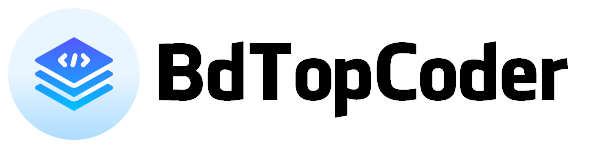Android Navigation Drawer |Custom Navigation Drawer |Create Navigation Drawer Activity
Navigation drawers provide access to destinations in your app.
Navigation drawers provide access to destinations and app functionality, such as switching accounts. They can either be permanently on-screen or controlled by a navigation menu icon.
Navigation drawers are recommended for:
-Apps with five or more top-level destinations
-Apps with two or more levels of navigation hierarchy
-Quick navigation between unrelated destinations
Xml Code
<?xml version="1.0" encoding="utf-8"?>
<androidx.drawerlayout.widget.DrawerLayout xmlns:android="http://schemas.android.com/apk/res/android"
xmlns:app="http://schemas.android.com/apk/res-auto"
xmlns:tools="http://schemas.android.com/tools"
android:layout_width="match_parent"
android:layout_height="match_parent"
android:id="@+id/drawer_layout"
tools:context=".MainActivity">
<RelativeLayout
android:layout_width="match_parent"
android:layout_height="match_parent"
>
<LinearLayout
android:id="@+id/appBar"
android:layout_width="match_parent"
android:layout_height="?actionBarSize"
android:background="?attr/colorPrimary"
android:gravity="center_horizontal"
android:orientation="horizontal"
android:paddingStart="15dp"
android:paddingEnd="15dp"
android:visibility="visible">
<ImageView
android:id="@+id/imageMenu"
android:layout_width="30dp"
android:layout_height="30dp"
android:layout_gravity="center"
android:src="@drawable/ic_menu"
app:tint="#FFFFFF" />
<TextView
android:id="@+id/textTitle"
android:layout_width="match_parent"
android:layout_height="wrap_content"
android:layout_gravity="center"
android:layout_marginLeft="15dp"
android:text="@string/app_name"
android:textColor="@color/white"
android:textSize="18sp"
android:textStyle="bold" />
</LinearLayout>
</RelativeLayout>
<com.google.android.material.navigation.NavigationView
android:id="@+id/nav_View"
android:layout_width="wrap_content"
android:layout_height="match_parent"
android:layout_gravity="start"
app:headerLayout="@layout/drawar_head_layout"
app:menu="@menu/navigation_menu" />
</androidx.drawerlayout.widget.DrawerLayout>
Now Create a Menu folder / Directroy And Also create menu Resorces
MENU
<?xml version="1.0" encoding="utf-8"?>
<menu xmlns:android="http://schemas.android.com/apk/res/android">
<group
android:id="@+id/group1"
android:checkableBehavior="single">
<item android:title="Task">
<menu>
<item
android:id="@+id/mHome"
android:icon="@drawable/ic_menu"
android:title="Home" />
<item
android:id="@+id/mShare"
android:icon="@drawable/ic_menu"
android:title="Share" />
<item
android:id="@+id/mDashboard"
android:icon="@drawable/ic_menu"
android:title="Dashboard" />
<item
android:id="@+id/mRate"
android:icon="@drawable/ic_menu"
android:title="Rate Me" />
</menu>
</item>
</group>
<group
android:id="@+id/group2"
android:checkableBehavior="single">
<item android:title="More App">
<menu>
<item
android:id="@+id/shareapp"
android:icon="@drawable/ic_menu"
android:title="Share App" />
<item
android:id="@+id/Policy"
android:icon="@drawable/ic_menu"
android:title="Policy" />
</menu>
</item>
</group>
</menu>
Header Layout
<?xml version="1.0" encoding="utf-8"?>
<RelativeLayout xmlns:android="http://schemas.android.com/apk/res/android"
android:layout_width="match_parent"
android:layout_height="match_parent"
xmlns:app="http://schemas.android.com/apk/res-auto">
<LinearLayout
android:layout_marginBottom="15dp"
android:layout_marginTop="25dp"
android:id="@+id/drawarHeader"
android:layout_width="match_parent"
android:layout_height="wrap_content"
android:orientation="horizontal"
>
<ImageView
android:layout_marginLeft="10dp"
android:layout_width="100dp"
android:layout_height="100dp"
android:src="@mipmap/ic_launcher"
/>
<LinearLayout
android:layout_gravity="center"
android:layout_width="match_parent"
android:layout_height="wrap_content"
android:orientation="vertical"
>
<TextView
android:layout_width="match_parent"
android:layout_height="wrap_content"
android:textColor="?attr/colorPrimary"
android:textStyle="bold"
android:text="@string/app_name"
android:layout_marginLeft="10dp"
android:textSize="20sp"
/>
<TextView
android:layout_width="match_parent"
android:layout_height="wrap_content"
android:textColor="#AE000000"
android:text="@string/app_name"
android:layout_marginLeft="10dp"
android:textSize="18sp"
/>
</LinearLayout>
</LinearLayout>
<View
android:elevation="5dp"
android:layout_below="@id/drawarHeader"
android:layout_width="match_parent"
android:layout_height="2dp"
android:background="#43000000"
/>
</RelativeLayout>
Follow the code and set this code in your Drawer Activity
Java
public class MainActivity extends AppCompatActivity {
DrawerLayout drawerLayout;
NavigationView navigationView;
ActionBarDrawerToggle toggle;
ImageView imageMenu;
@Override
protected void onCreate(Bundle savedInstanceState) {
super.onCreate(savedInstanceState);
setContentView(R.layout.activity_main);
// Navagation Drawar------------------------------
drawerLayout = findViewById(R.id.drawer_layout);
navigationView = findViewById(R.id.nav_View);
imageMenu = findViewById(R.id.imageMenu);
toggle = new ActionBarDrawerToggle(MainActivity.this, drawerLayout, R.string.open, R.string.close);
drawerLayout.addDrawerListener(toggle);
toggle.syncState();
//getSupportActionBar().setDisplayHomeAsUpEnabled(true);
// Drawar click event
// Drawer item Click event ------
navigationView.setNavigationItemSelectedListener(new NavigationView.OnNavigationItemSelectedListener() {
@Override
public boolean onNavigationItemSelected(@NonNull MenuItem item) {
switch (item.getItemId()) {
case R.id.mHome:
Toast.makeText(MainActivity.this, "Clicked", Toast.LENGTH_SHORT).show();
drawerLayout.closeDrawers();
break;
case R.id.mShare:
Toast.makeText(MainActivity.this, "Facebook", Toast.LENGTH_SHORT).show();
drawerLayout.closeDrawers();
break;
}
return false;
}
});
//------------------------------
// ------------------------
// App Bar Click Event
imageMenu = findViewById(R.id.imageMenu);
imageMenu.setOnClickListener(new View.OnClickListener() {
@Override
public void onClick(View view) {
// Code Here
drawerLayout.openDrawer(GravityCompat.START);
}
});
// ------------------------
} // OnCreate Method Close here ==============
} // Public Class CLose Here =====================
if you don't know how to use this code ... please watch this video and try again
if you want this source code, please check out the download option and use this source code
Generating Download Link...