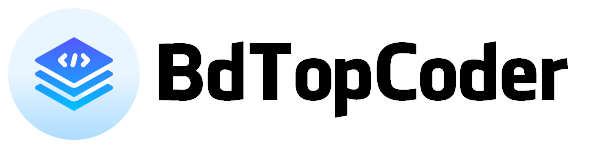TextView And ImageView animation in android | BDTopCoder
Android Animation
Animation in android Application is the process of Making motion and shape change. The basic ways of animation that we will look upon in this article.
Procedure
- Create or open your project in android studio.
- Create anim Driectory.
- Create animation xml.
- Simple code in java.
Animation Path like this res > anim
bottom_anim.xml
<set xmlns:android="http://schemas.android.com/apk/res/android">
<translate
android:duration="1500"
android:fromXDelta="0%"
android:fromYDelta="-100%"
/>
<alpha
android:duration="1500"
android:fromAlpha="0.1"
android:toAlpha="1.0"
/>
</set>
<set xmlns:android="http://schemas.android.com/apk/res/android">
<translate
android:duration="1500"
android:fromXDelta="0%"
android:fromYDelta="-50%"
/>
<alpha
android:duration="1500"
android:fromAlpha="0.1"
android:toAlpha="1.0"
/>
</set>
<translate
android:duration="1000"
android:fromXDelta="100%p"
android:toXDelta="0"/>
<alpha
android:fromAlpha="0.0"
android:toAlpha="1.0"
android:duration="500"
/>
<set xmlns:android="https://schemas.android.com/apk/res/android"
android:fillAfter="true" >
<alpha
android:duration="1000"
android:fromAlpha="0.0"
android:interpolator="@android:anim/accelerate_interpolator"
android:toAlpha="1.0" />
</set>
<set xmlns:android="https://schemas.android.com/apk/res/android"
android:fillAfter="true" >
<alpha
android:duration="1000"
android:fromAlpha="1.0"
android:interpolator="@android:anim/accelerate_interpolator"
android:toAlpha="0.0" />
</set>
activity_main.xml
<ImageView
android:id="@+id/logo"
android:layout_width="100dp"
android:layout_height="100dp"
android:layout_centerInParent="true"
android:src="@mipmap/ic_launcher" />
<TextView
android:id="@+id/appName"
android:layout_width="wrap_content"
android:layout_height="wrap_content"
android:layout_below="@id/logo"
android:layout_centerHorizontal="true"
android:layout_marginTop="10dp"
android:text="@string/app_name"
android:textColor="@color/black"
android:textSize="20sp" />
public class Splash extends MainApp {
ImageView logo;
TextView appName;
Animation Splash_top,Splash_bottom;
@Override
protected void onCreate(Bundle savedInstanceState) {
super.onCreate(savedInstanceState);
setContentView(R.layout.activity_splash);
logo = findViewById(R.id.logo);
appName = findViewById(R.id.appName);
Splash_top = AnimationUtils.loadAnimation(this, R.anim.splash_top);
Splash_bottom = AnimationUtils.loadAnimation(this, R.anim.splash_bottom);
logo.setAnimation(Splash_top);
appName.setAnimation(Splash_bottom);
} // OnCreate Method CLose here ==============